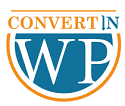In this article, we will seek to explain the WordPress Default htaccess and all the basic related aspects.
Without further delay, Let’s get started!
What is WordPress htaccess?
An essential file in your WordPress folder is the .htaccess file for WordPress. It is known as a “configuration file,”. It enables the Apache web server to manage configuration changes for each directory.
If you run a WordPress website, you may have noticed that tutorials frequently mention the .htaccess file.
It is one of the most potent configuration files that can manage a variety of WordPress site settings. These settings include 301 redirects, SSL connections, password protection, the default language, and more.
Your WordPress site uses the .htaccess file by default to manage the permalink structure.
Where is the WordPress Default .htaccess located?
Using File Manager in the cPanel of your hosting account, you can find htaccess. Let’s go through the steps one at a time.
Step 1:
Log in to the control panel for your hosting account.
Step 2:
Open the File Manager.
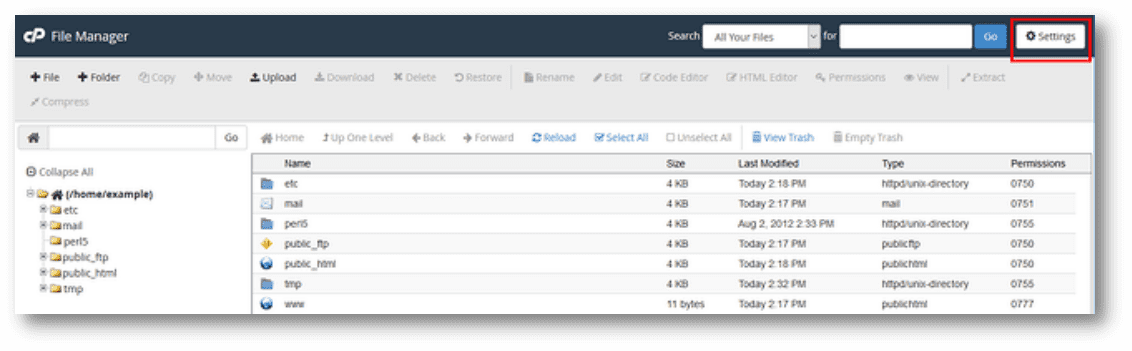
Step 3:
Select the public_html folder from the navigation menu on the left side of your screen.
Step 4:
Access the ‘WordPress’ folder.
Step 5:
Locate the .htaccess file. Go to Settings if you can’t see the folder there. The server considers file names that begin with a period as hidden.
Step 6:
The “Preferences” window would display. Then click the “Show Hidden Files” checkbox.
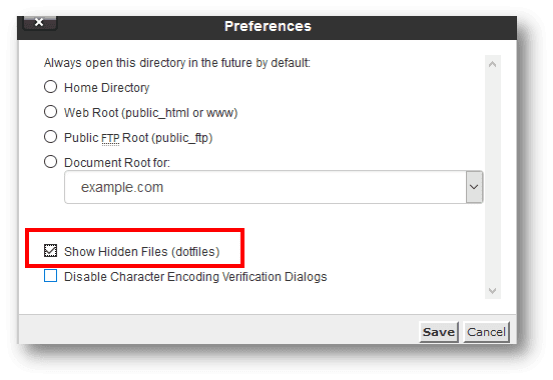
Now the hidden file would be visible and you can access your .htaccess.
Make a new file of .htaccess in case you still don’t find it!
- Repeat steps 1-4
- In the toolbar at the top of your screen, select the ‘+File’ icon.
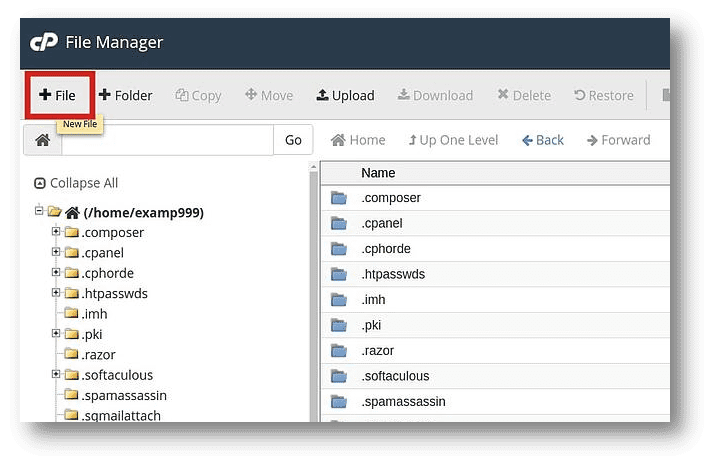
- In the New File Name entry field, enter “.htaccess” and select create a new file.
- To edit the newly created file, use the right-click menu and incorporate the code given below.
- After entering the code save and close the file.
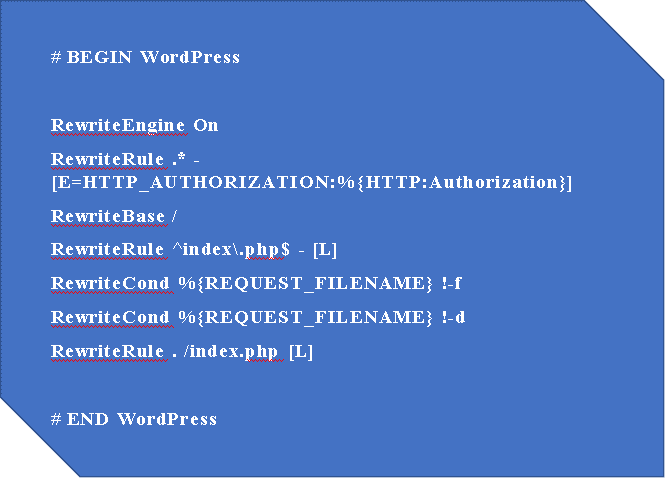
How To Use and Edit The .htaccess File?
It’s dangerous to modify any core WordPress file, including the. htaccess file. You can wind up removing improperly added code, adding the wrong code, or making some other error that destroys your website.
Before making direct changes to the htaccess file, you should implement safety measures that will reduce the risks such as making a copy of the. htaccess file and download it, making backup for WordPress site and testing your changes, use a testing website.
Let’s discuss the process for doing so both manually and with a WordPress plugin.
Using A Plugin, Edit WordPress htaccess Files
The steps for using the htaccess file editor plugin to alter htaccess in WordPress are listed below.
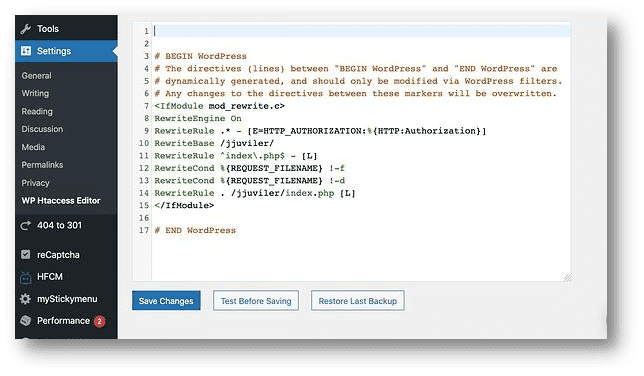
- Log in to your WordPress dashboard
- Install and activate the htaccess File Editor plugin.
- Open the WP Htaccess Editor on the settings page.
- Before the WordPress # BEGIN, add a new line.
- To create your own rules, you can now include any pertinent codes
Using cPanel, edit WordPress’ htaccess file
the instructions for utilizing cPanel to update the .htaccess file in WordPress are given below.
Step 1:
Log in to the control panel for your hosting account
Step 2:
Click the public_html folder in the navigation menu on the left side of your screen when the File Manager is open.
Step 3:
Access the “WordPress” folder and right-click on the. htaccess file to edit it.
Step 4:
Insert any additional code before the line that begins with # BEGIN WordPress.
How The .htaccess File Is Used by WordPress
Some WordPress settings are automatically stored in the. htaccess file. For instance, it rewrites URLs using. htaccess to make them easier for users and search engines to understand.
WordPress automatically rewrites your .htaccess file to handle the URL structure you choose when you go to Settings » Permalinks and choose it for your blog.
Additionally, plugins like W3 Total Cache will alter your .htaccess file to set up the caching and optimization features that are included with the plugin.nd
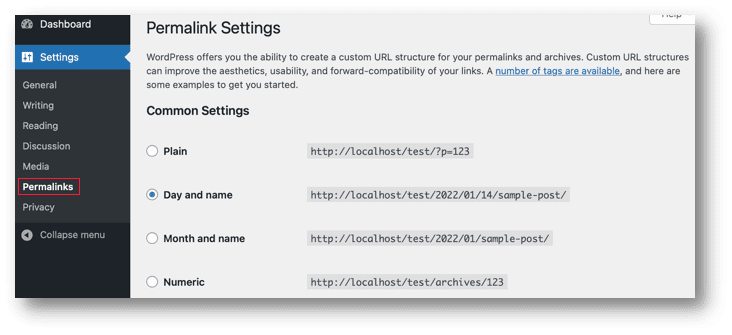
Conclusion
A crucial step on your path to mastering WordPress is learning how to work straight with your website’s files. The. htaccess file is a fantastic place to start because it’s a straightforward file that can nevertheless be used in a wide range of situations.
Make sure to back up your website and use a staging environment before making any modifications to the WordPress .htaccess file. After that, you can enter your website via FTP, and locate the. htaccess file, and edit it. Once you understand how to do it, it is as simple as looking up the code needed to include the features you need.
For more such articles head on to our blogs section!