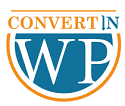The following directions will be very useful if you are looking for information on how to add a video background to a website in WordPress.
Your WordPress site could stand out from the crowd and draw in more visitors by utilizing video backdrops. This is so that you can better communicate with and entertain your viewers by using video backgrounds.
Well-designed video background attracts viewers’ attention and instantly elevates the appeal of brands. However, if done incorrectly, a video background slows down your website, consumes space, and perplexes new users.
Let’s get started without further ado!
Why You Should Add a Video Background to Your WordPress Site?
In addition to looking incredibly nice, video backgrounds are also interesting. No matter if it is a hero video header, a landing page, or a fullwidth area on a page, viewers will pause to watch your video background rather than simply scrolling through it.
When you want to showcase a crucial component of your business, background videos are a terrific way to highlight it quickly and simply for users. Additionally, they are quite shareable and perfect for visual learners. It is perfect if you want to increase traffic to your website.
Considerations while adding a video background to WordPress sites
1. Keep your file sizes small and the resolution high.
2. Avoid overloading your interface with too many videos.
3. Don’t forget to include a call to action and more details.
4. Avoid adding audio.
5. Don’t set audio to autoplay unless necessary.
6. Keep to the optimal resolutions and formats, such as MP4 and 720px.
7. For audio-only videos, think about using closed captions.
8. Your website host is usually not set up to serve videos, therefore if you want to retain performance, use sites like Vimeo and YouTube or take into account a specialized video hosting site.
3 Methods to Add a Video Background to a Website in WordPress
There are various ways to activate WordPress video background functionality. We are going to discuss 3 of them.
1. Use a plugin to add video backgrounds.
2. Choose a theme with video backgrounds.
3. Add a video background using page builder.
Let’s have a look at these methods one by one.
1. Use a plugin to add video background
These days, you have a wide selection of both free and premium WordPress plugins to pick from that allow you to use MP4 and YouTube videos in the background. Only a few prominent ones are listed below.
- Smart Slider 3
Smart Slider 3 will be the ideal option if you’re looking for the top free WordPress video background plugin.
You can make video blocks with it. Once you have done that, incorporate them into your website as distinct sections or hero photos with parallax scrolling effects.
If you have a video of your own, you can upload it as an MP4 to your WordPress website and then add it to your video block. Alternatively, just type in the URL of your Vimeo or YouTube video.

- mb.YTPlayer
Setting a YouTube video as a background on WordPress is quick and easy with this plugin. This applies to all multiple pages, including posts.
More features are available in the Plus edition of this plugin, such as the ability to change the audio volume, specify the video start point, and monitor Google Analytics data for video views.
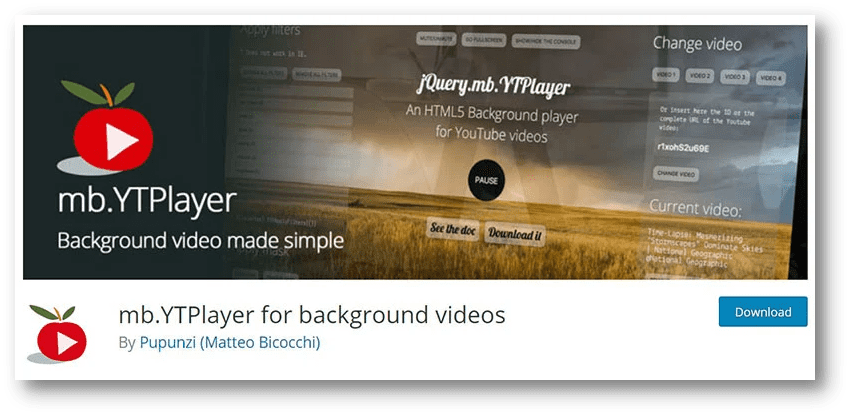
- Image & Fullscreen Video Background
This WordPress plugin for a video background allows for lots of customization. To give the visitor a fullscreen video background. It adapts the video resolution to the visitor’s device.
Users can alter the video settings to match the color scheme and size of the page. This can result in a highly sharp page design. It has numerous noteworthy features, such as dynamic text, circle timers, configurable transactions, and more, and it is compatible with mobile devices.
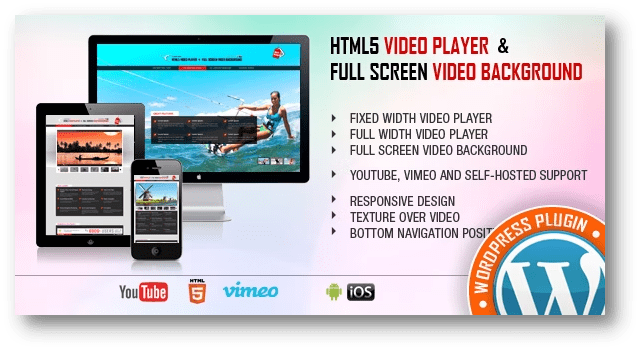
- Slider Hero
You can create a home page and landing page slider using Slider Hero. More than 85 unique animation effects for sliders are included in this WordPress plugin for the video background.
Vimeo and YouTube videos may be used as a video background. The ability to add text to the video is also available. Slider Hero can help interestingly spread the website’s message.
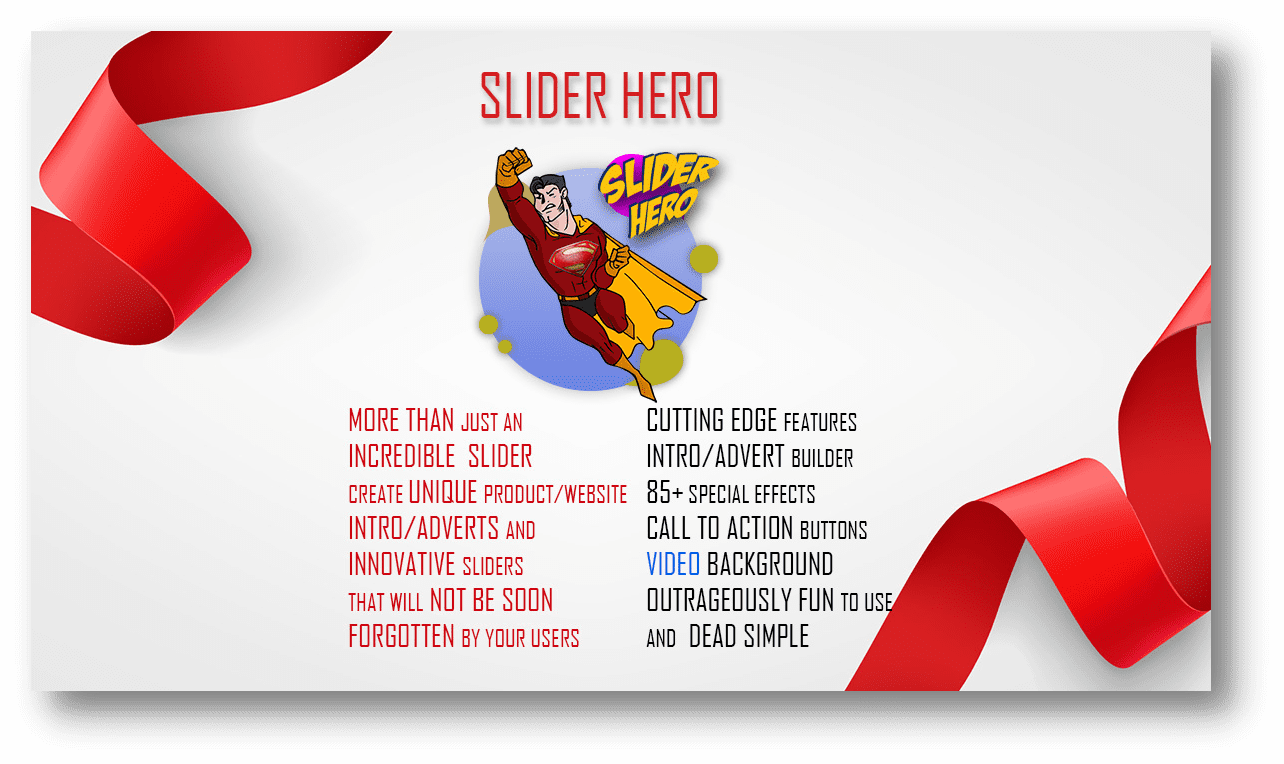
2. Choose a Theme with Video Backgrounds
The use of video backgrounds in WordPress themes has become common. Additionally, a lot of independent theme stores provide themes with video backgrounds. Verify with the theme author whether the theme includes a video background before making a purchase or downloading a theme.
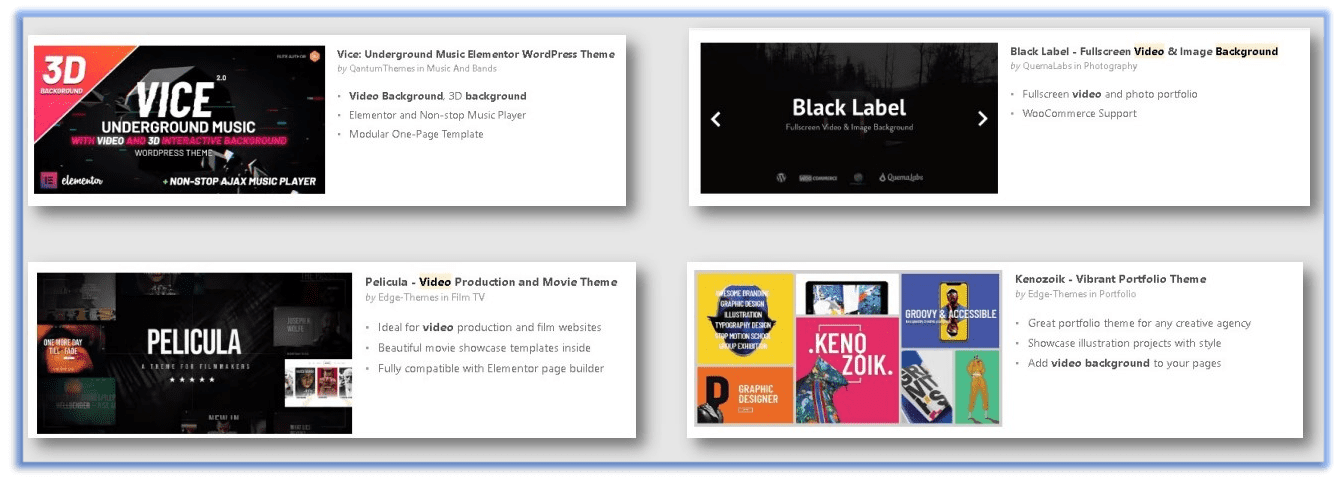
3. Add a Video Background Using Page Builder
You can drag and drop your WordPress background video into any location on your website with the help of a page builder plugin. As a result, you can easily adjust the style of your website without having to know HTML or CSS or utilize a video background.
- Elementor
A drag-and-drop page builder called Elementor is used to create stunning websites. You can choose a theme with a video backdrop option without knowing any code. The interface is engaging and simple to use, and it speeds up the process of site customization.
You can also use MP4 files and YouTube videos to create video backgrounds with Elementor. Additional selections are available for the start and end times, fallback image, overlay, and blend modes.
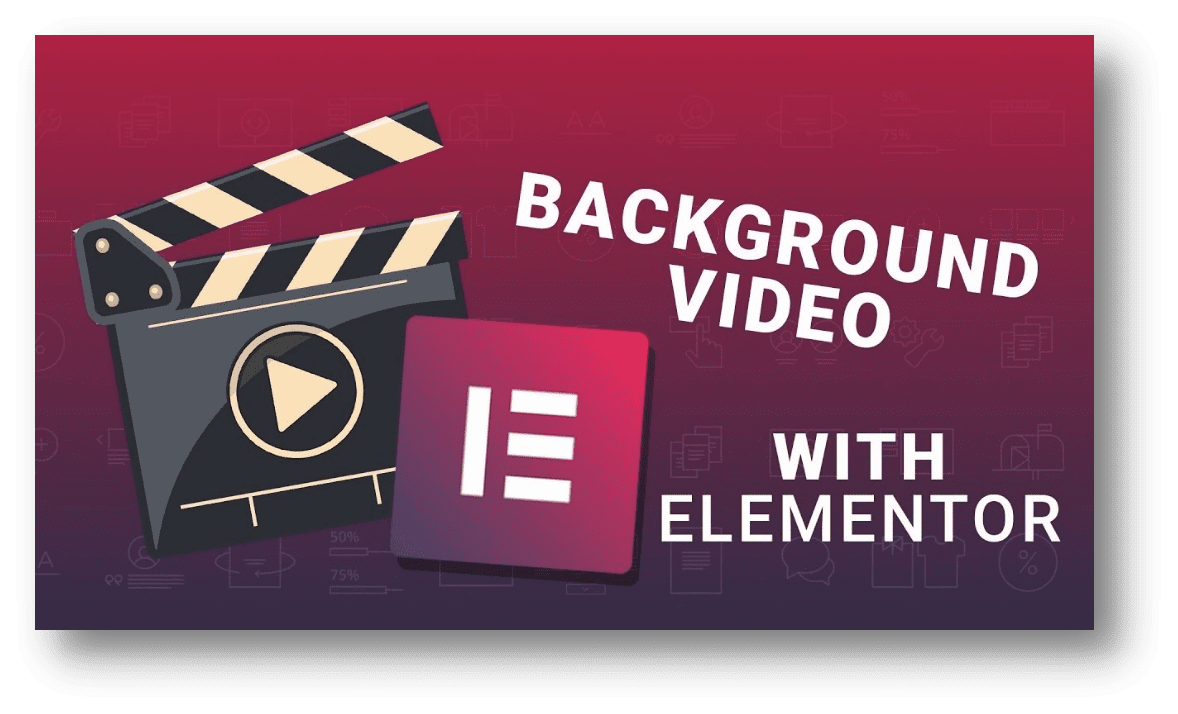
- Divi
Another well-known page builder plugin with the ability to produce video backgrounds is Divi. You can utilize YouTube and Vimeo videos, as well as MP4 and WebM files, as your background. There are numerous choices available for addons, modifying the play button, and other features.
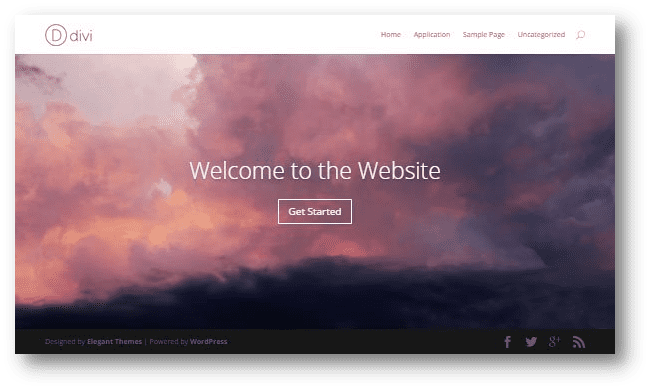
Conclusion
Although adding a WordPress video background is not always a good idea. You should only add it if your site has high-quality visual content that’s representative of your business and won’t slow it down. In this article, we learned 3 alternative ways to add a video background to a website in WordPress Any of these methods that are appropriate for your circumstance can be used.